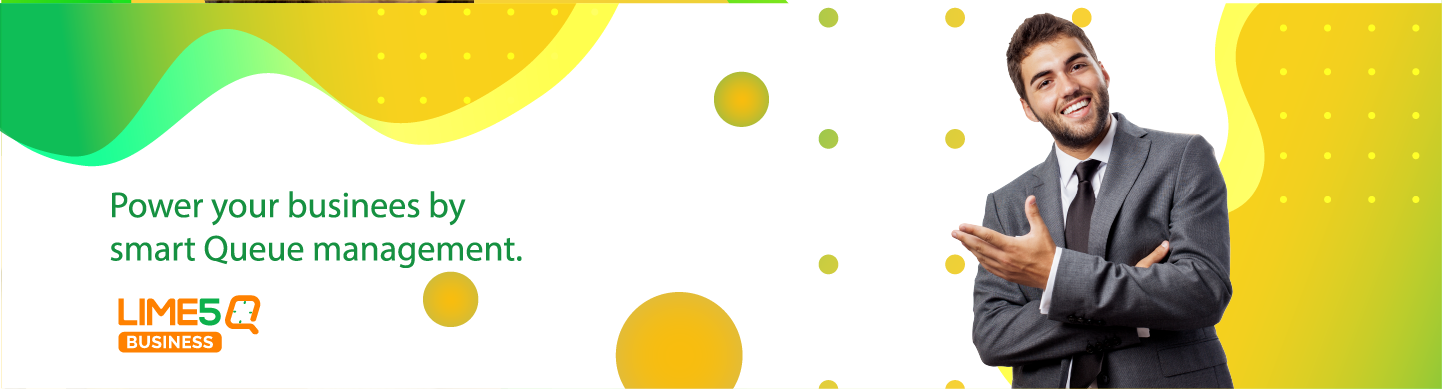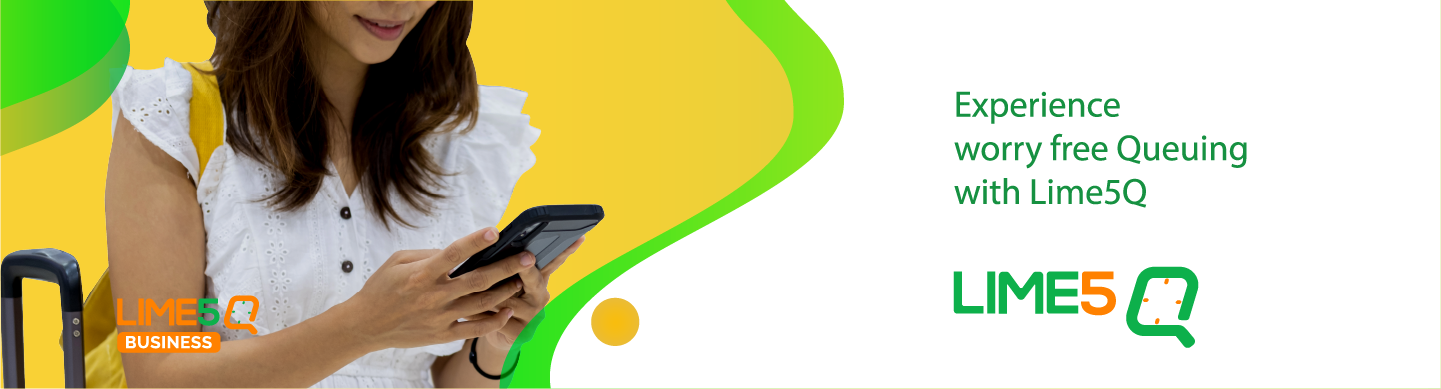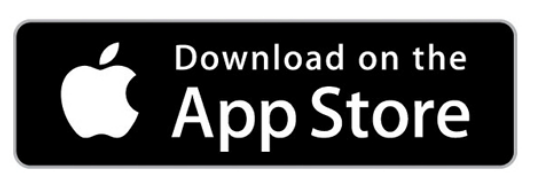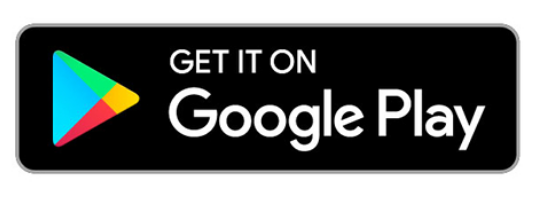Forget getting stranded in long queue with our new simple appointment booking application Lime5 Q !
Now Absolutely Free to fight Corona (COVID 19) Limited Period only
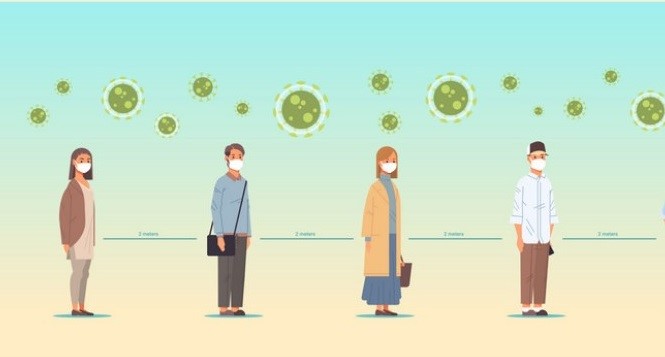
How a Queue Look like now a days

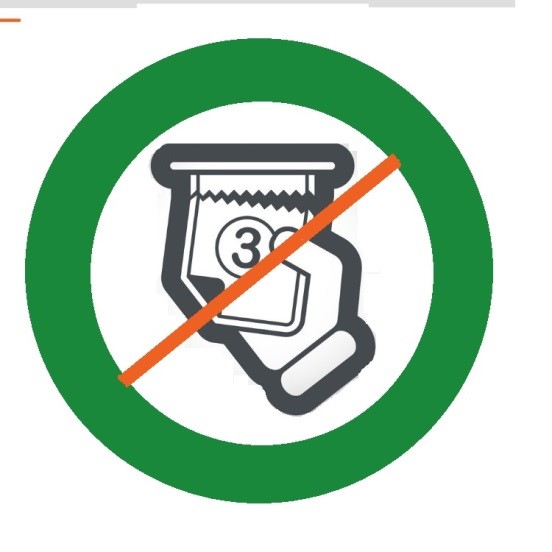
But this is the way a Lime5 Q Look like
- - The Best app for social distancing
- - No more jam packed situations
- - No more paper waste
- - No more waiting outside
- - Easy Re scheduling and cancelation
- - Local Search for available Providers
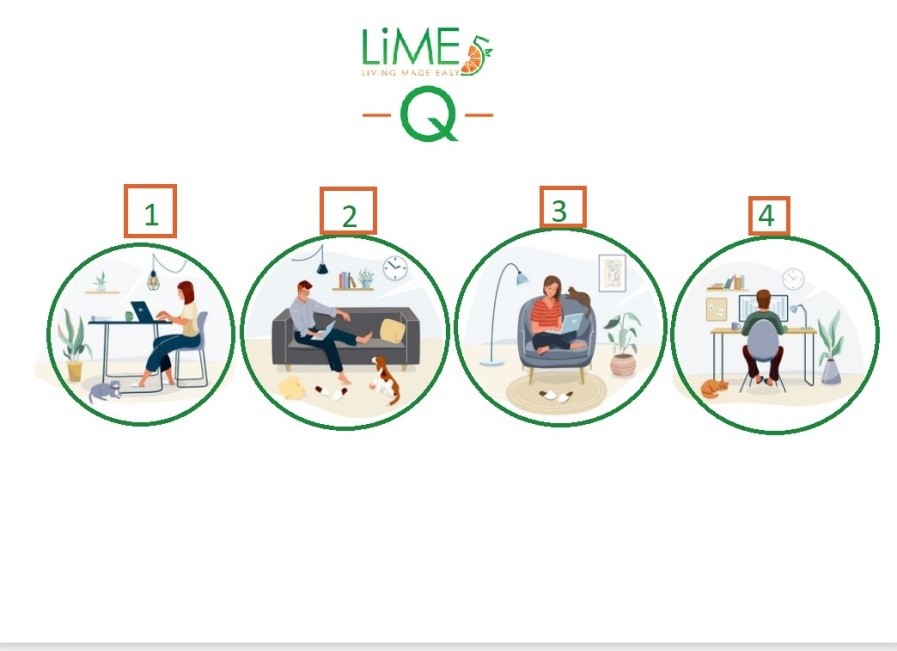
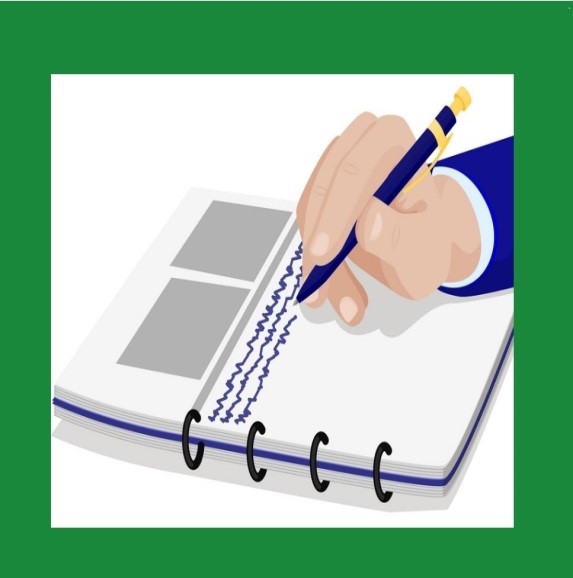
Contact Less, Smart attendance Register.
- - No missing Details
- - No Pen No Paper
- - No spread of virus
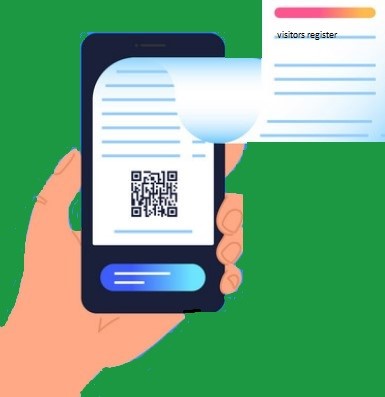
Hassel free Reception
- - Proper scheduling of your job
- - Get an over view of your Clients
- - Manage time effectively
- - Audit your work for the day
- - Walk-in for appointments
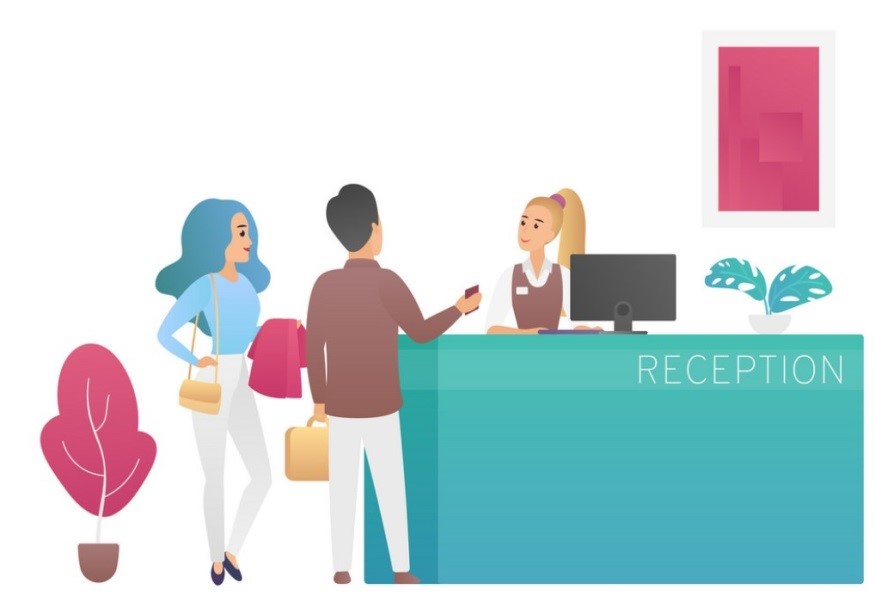
For a smart Business, Smart Service.
Download Now
Quick Help
Service Provider
1) Down load the App, If you are already Registered then login
2) Otherwise Click Register and fill the screens as below
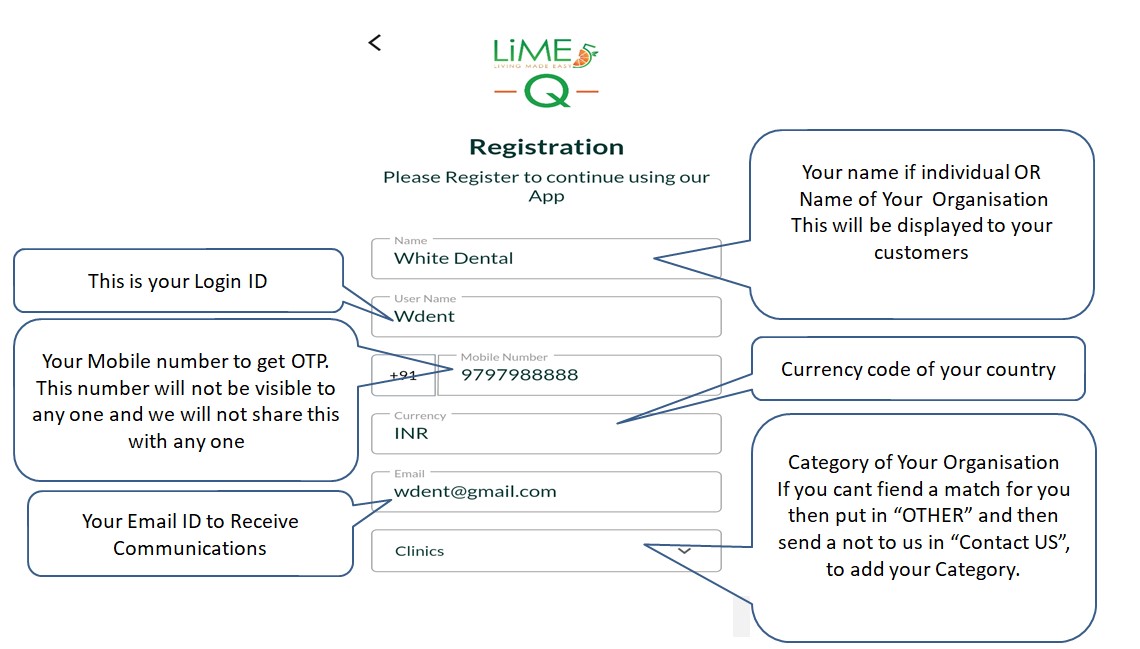
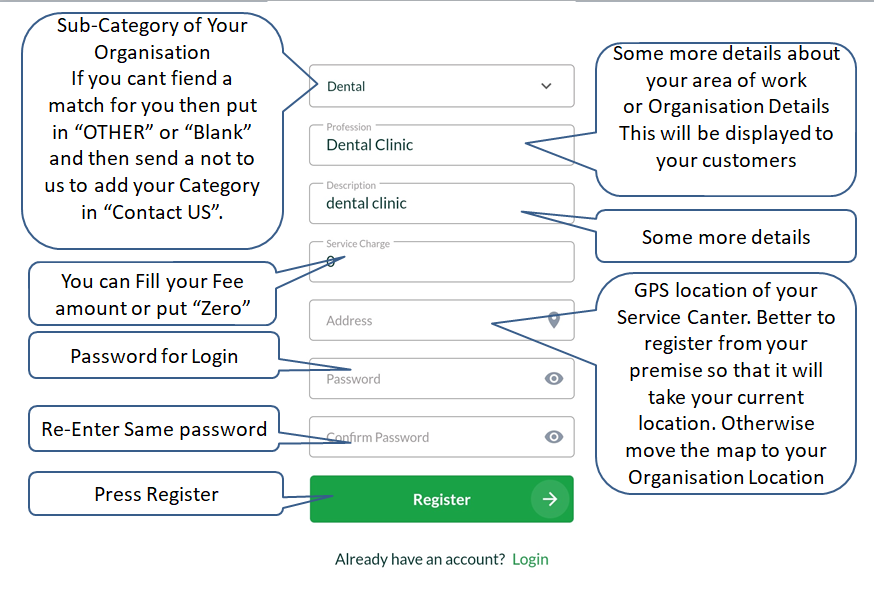
3) This will take you to next screen for OTP verification. Enter OTP received as SMS or in Mail. Complete the registration now and you are all set to login
4) After login need to set your Time schedules and available appointment slots. From bottom of your screen select Settings Menu. Then Click on ADD SLOT.
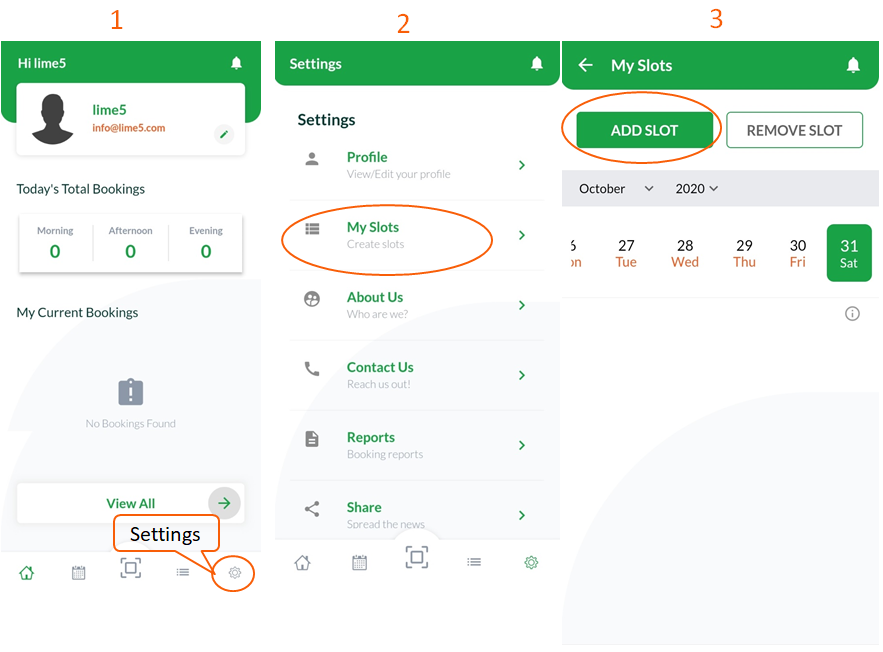
5) Fill your work schedule details for slot generation as below
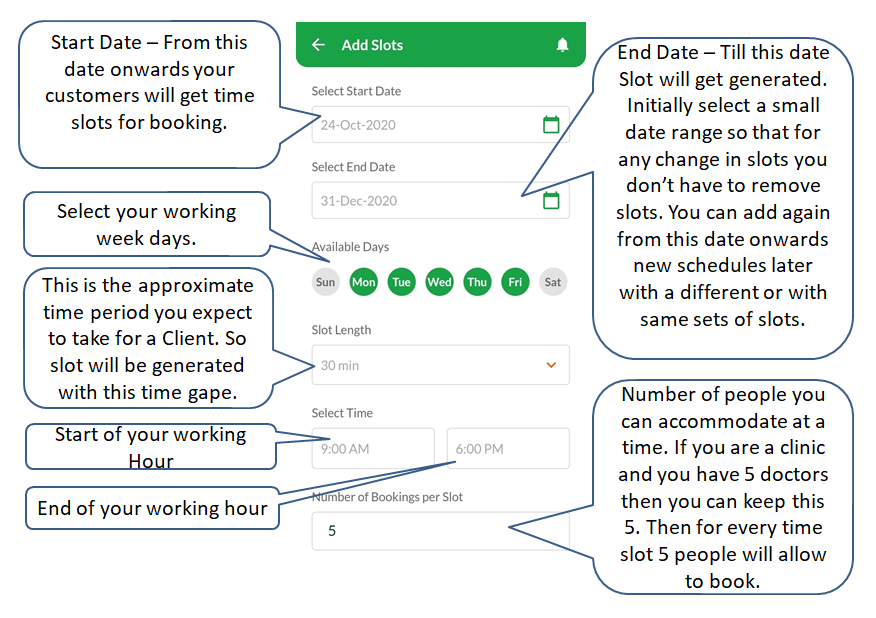
6) The slots will get generated and will display as below. Now we can make tea breaks and lunch breaks by removing the particular time range for entire date range. Can also be used to remove unwanted schedules.
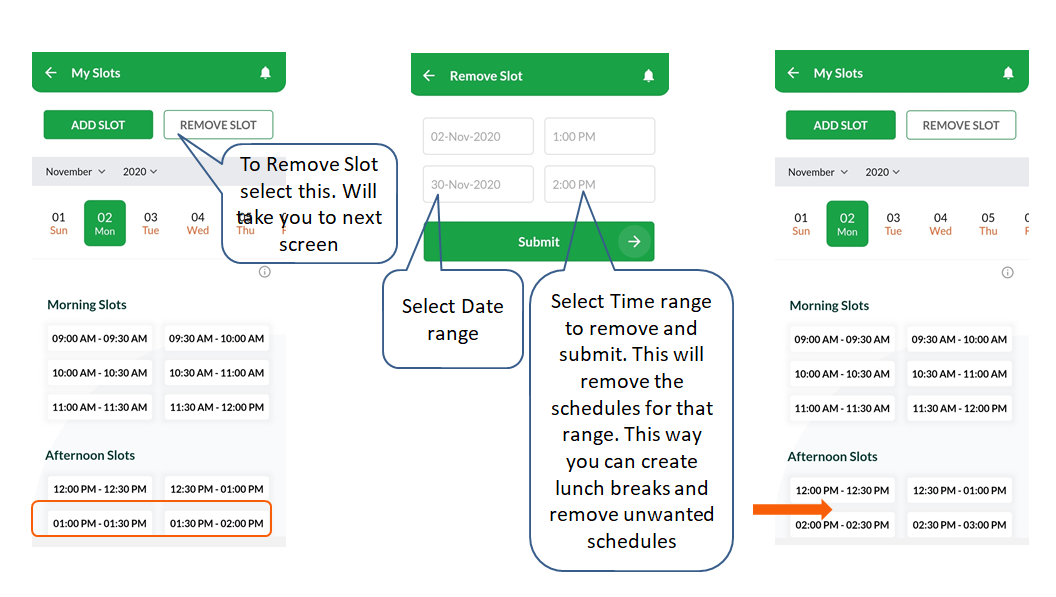
7) The reception staff (or security) should be having a mobile device with the same login in LIME5Q app. When a customer walk in with an appointment just scan the appointment QR code. If the customer came without an appointment then scan the “My ID” of customer on his LIME5Q app
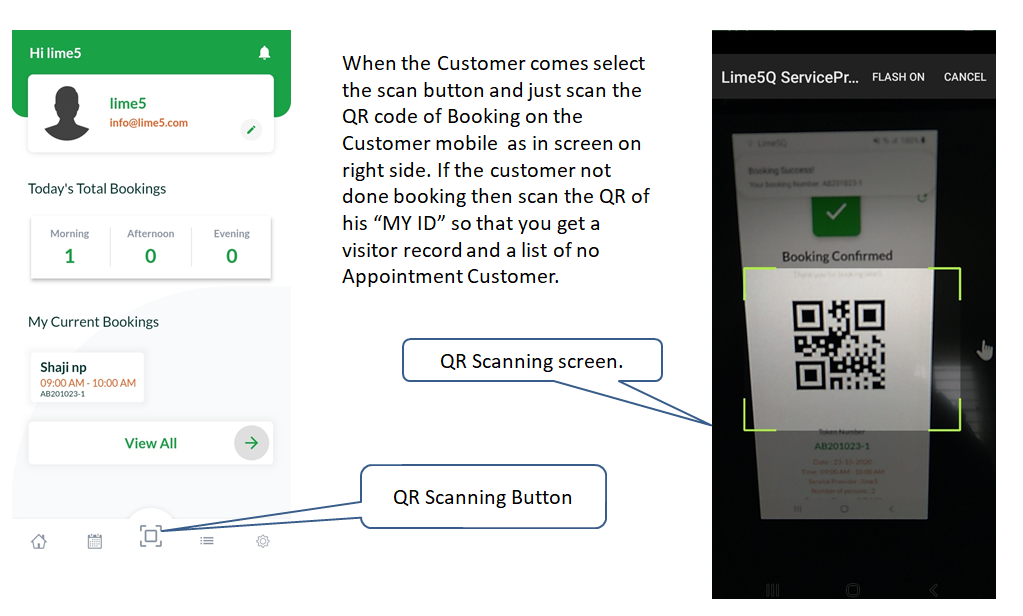
Quick Help
Customer
1) Down load the App, If you are already Registered then login
2) Otherwise Click Register and fill the screens as below
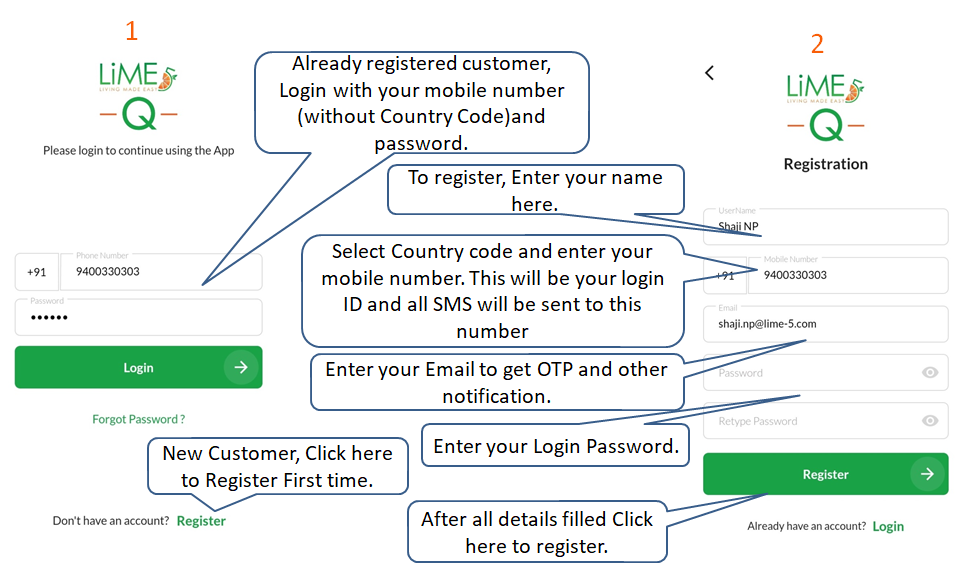
3) Congrats you’re ready to wait in a Queue at your own place now. Take steps as below to book an appointment
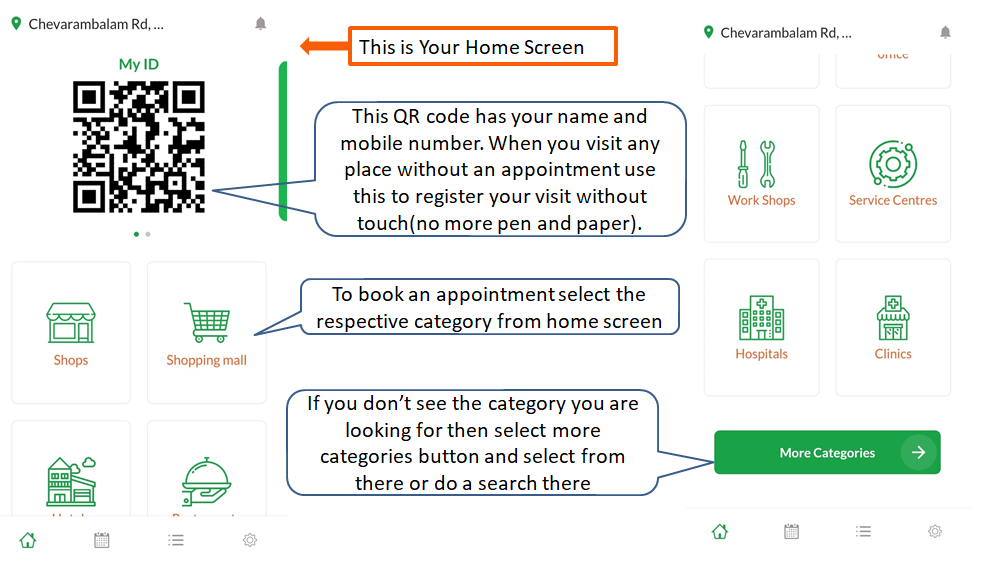
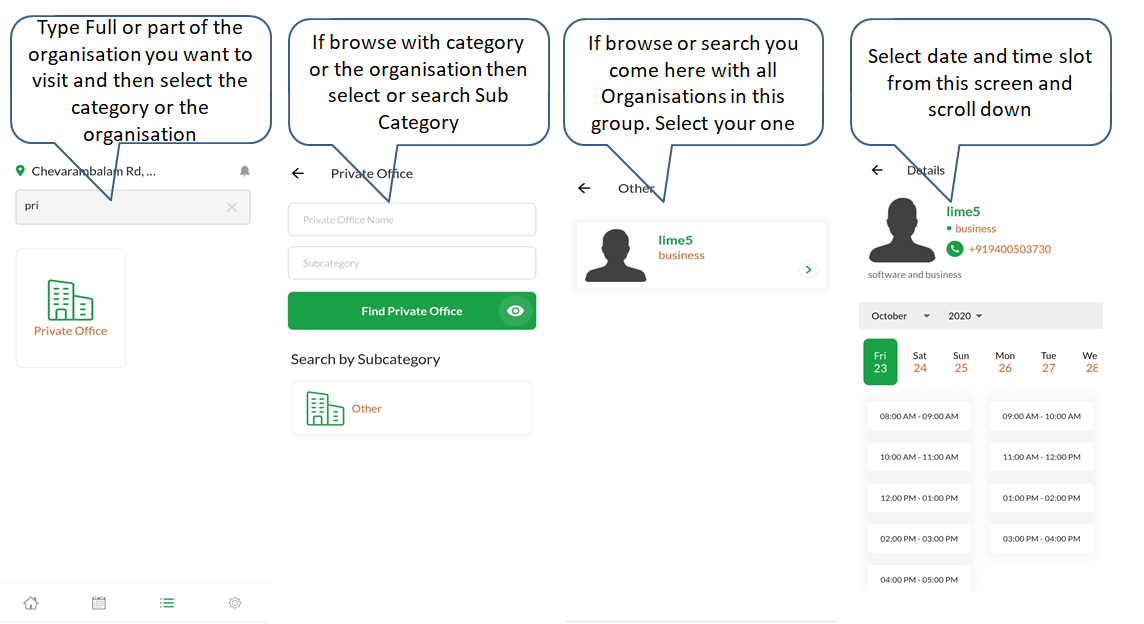
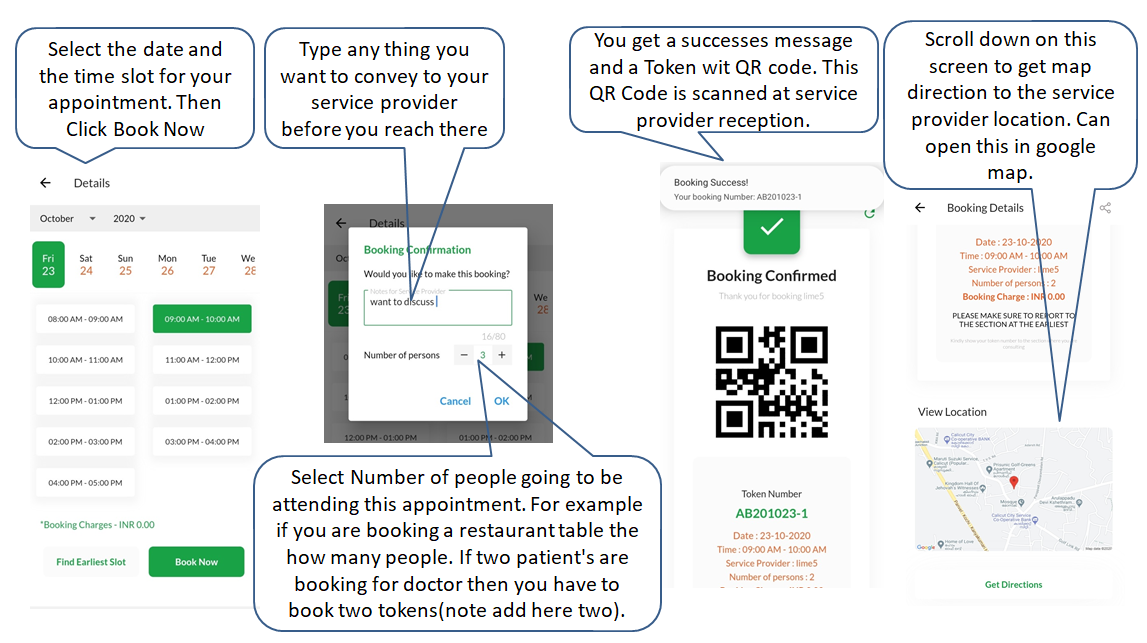
4) Using an appointment or Cancel or Re-Schedule. Follow steps below.
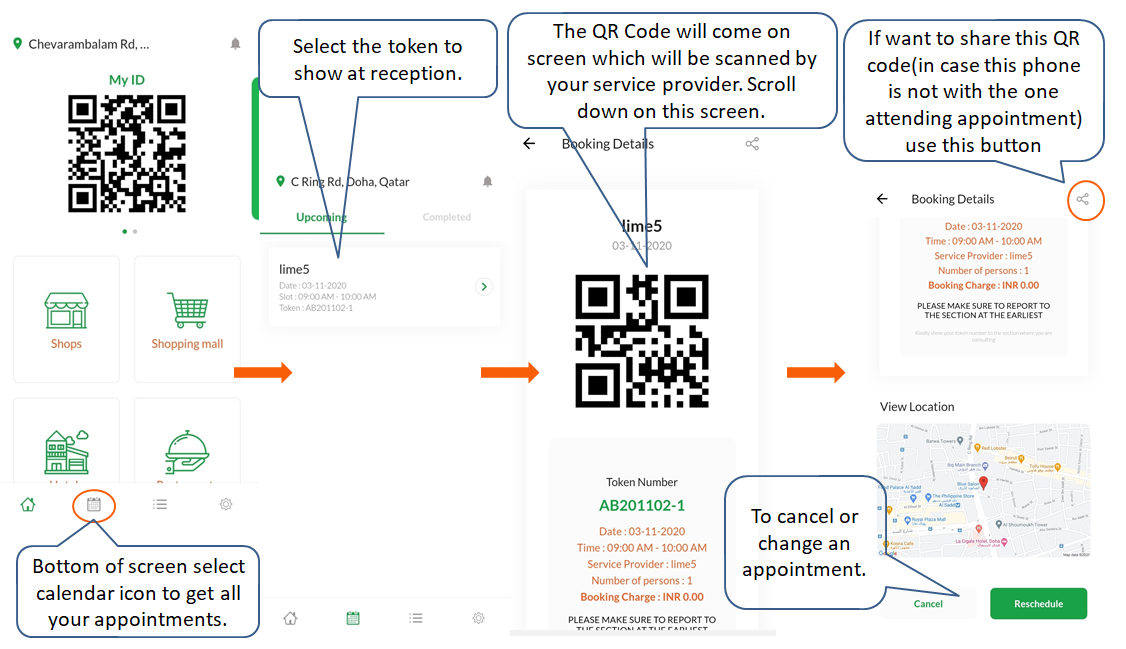
Now its time to adopt a smart social distancing system.
Download Now
FAQ
As of now to support the Corona-19 pandemic we have made it absolutely free.
Option 1:- Use the number of Booking per slot in the add slot screen.
Option 2:- Do multiple registrations on multiple phones for all
Option 3:- Go for a paid version of this app for customised application for your organisation. Please use “Contact us” page
If you are not seeing a service provider in a different region and you are sure its already there in Lime5Q then change your address location in Settings Profile Location Set this somewhere near to the service provider location and save. This will allow you to book in different regions.